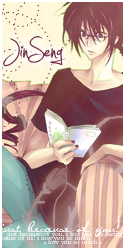NEWS
Latest topics
» [MONTHLY THEME] November: Book Bash~Due November 30thby sonic-nancy-fan Fri Nov 01, 2024 10:18 am
» Joker's Trans-lyrics
by sonic-nancy-fan Thu Oct 31, 2024 3:12 pm
» [MONTHLY THEME] October: Frightful Festivities~Due October 31st
by sonic-nancy-fan Thu Oct 31, 2024 3:11 pm
» [MONTHLY THEME] September: A Simple Courtesy~Due September 30th
by sonic-nancy-fan Sun Sep 29, 2024 4:05 pm
» [MONTHLY THEME] August: Friendship~Due August 31st
by sonic-nancy-fan Thu Aug 29, 2024 9:02 pm
» [MONTHLY THEME] July: Disobedience~Due July 31st
by sonic-nancy-fan Tue Jul 30, 2024 4:39 pm
» [MONTHLY THEME] June: Nature of the World~Due June 30th
by sonic-nancy-fan Thu Jun 20, 2024 4:16 pm
» [MONTHLY THEME] May: Make Space for Space~Due May 31st
by sonic-nancy-fan Fri May 31, 2024 6:05 pm
» [MONTHLY THEME] April: Reach as High as You Can~Due April 30th
by sonic-nancy-fan Tue Apr 30, 2024 2:26 pm
The Beginner's Guide to Mixing [Audacity]
+34
[STAR]
ArcticZero
AmyAnn
epicninja42
kahomelody
Glenn
lèonstrawberry♥
Seitanoshuuki
Kamiya
mortalvirus
Leeks
Azura
Legender
onigirimi
kiki
殷逸偉
Anome-chan
thedustwhispered
Aki_Tou
AKATOMO
fluffeh Pillows
the_desserter
Krystal
ChoAkkar ♥
Cherysh
Suntamukun
JinSeng
Ciel
Kumbancha
Kouko
Haruna
Sakerune
☆ mei
persona
38 posters
Youtube Chorus Forum :: YOUTAITE :: Help :: Technical :: Recording/Mixing
Page 1 of 3
Page 1 of 3 • 1, 2, 3 
![The Beginner's Guide to Mixing [Audacity] Empty](https://2img.net/i/empty.gif) The Beginner's Guide to Mixing [Audacity]
The Beginner's Guide to Mixing [Audacity]
Tired of apologizing for terrible mixing on every cover? Don't know what "clipping" and "compression" mean? Frustrated by your microphone's apparent love for buzzing noise? Want to make it a little easier on the judges' ears when you audition? Then this guide is for you!
It's a bit long, so it may be better to just read the section you're interested in.
Not meant for pros or the lazy =P You still have to think! Also not a replacement for practicing your singing >_>.
Update: July 18, 2010
This guide will cover:
Part One
The End
That was crazy long, wasn't it? Actually, this is the second version of the guide. The first version was eaten by the forum cause I was writing this for too long and my login timed out. I clicked preview and it told me to log in. I logged in and it showed me a blank "new thread" page. I seriously started getting a headache for a few minutes there. But I found an extension in firefox that prevents this sort of thing, so it'll never happen to me again =D.
Hope it helped. More importantly, I hope people won't tl;dr this... <_< Right? >_> Right. I guess it'll help if it's stickied, but that's if you think this guide is good! =P So please! Add mixing to your arsenal and make sure the quality of your voice is not lost to nefarious plots of mics and comps.
It's a bit long, so it may be better to just read the section you're interested in.
Not meant for pros or the lazy =P You still have to think! Also not a replacement for practicing your singing >_>.
Update: July 18, 2010
- Removed Specific Adjustments, Fix Clipping, Volume/Timing sections.
- Added Mixing - Panning, Amp, Normalize, Gain sections.
- Added Effect - Radio, Echo, Autotune sections.
- Added Before Mixing - Clipping, Timing, Pitch sections
- Added Examples section
- "Equalization" section re-written!
- Mentions other contributors in this thread =D
- Broken up into three parts
This guide will cover:
- Audacity, LAME, Recording/Editing
- Before Mixing - Timing, Pitch, Clipping
- Mixing - Noise Removal, Compression, EQ, Amplify/Normalize, Gain, Reverb, Pan
- Effects - Radio, Echo, Autotune
- Exporting to mp3
- Examples
Part One
- Audacity and LAME:
- Audacity is open-source, has an excellent wiki, and solid functionality. We'll be using Audacity 1.3.12 Beta for this guide.
You'll also need LAME, in order to save mp3 on Windows. Follow these instructions.
- Audacity Recording and Editing Basics:
- The easy stuff:
- Recording via the recording button (toolbar)
- Importing your BGM (just drag and drop is fine)
- Adjusting microphone sensitivity with the slider with the microphone icon (toolbar)
- Zooming in and out in time (a.k.a the x axis) with the +/- magnifying glasses (toolbar)
- Zooming in and out in the y axis by clicking and shift+clicking on a track's y axis labels
- Selecting a piece of audio with your mouse, cutting if necessary (ctrl+x)
- Selecting the whole track by clicking on the space where it says "Stereo, 44100 Hz" etc.
- Changing the graphical display of a track to Waveform, Waveform (dB), etc. (that triangle button beside the name of the track)
- Making the track display area bigger by dragging the bottom edge of the track. This will make the y axis labels display more information, which will be useful for mixing.
- Adjusting the volume (or gain) of a track (slider on the left side of the track with -/+ signs)
- Recording via the recording button (toolbar)
- Before Mixing - Timing:
- Nothing says "I didn't practise enough" more than starting to sing half a second after when you were supposed to, or finishing a phrase with a syllable or two still unsung. Sure, you can blame it on the music starting too suddenly or something, but you don't see better singers doing it =P. It's possible to edit timing, but it's much easier to fix it by practicing your singing.
- Recognize: Play your vocals and the original song at the same time (import them both into audacity). Make sure they start at the exact same time by zooming in in time and cutting out bits of silence at the beginning. It'll be obvious during playback which parts you messed up the timing on.
- Recognize: Audacity sometimes has a infuriating habit of adding a bit of delay in front of your recording as it prepares itself to record. This can range from 40 to 400 milliseconds. Even 40 milliseconds of delay is noticeable, so it's up to you to make this right! Zooming in in time and looking at the waveform helps.
- Prevent: Nothing you can do about the Audacity lag, other than getting a better computer =P. As for your own singing, suck it up and practise! =D
- Recognize: Play your vocals and the original song at the same time (import them both into audacity). Make sure they start at the exact same time by zooming in in time and cutting out bits of silence at the beginning. It'll be obvious during playback which parts you messed up the timing on.
- Before Mixing - Pitch:
- You're off-tune? And you hope mixing and editing can save you? You're right, but it's hard. Very hard. Harder than five-year-old cheese. Audio engineers do it for pop idols who can't sing any better than your favourite nico singer (actually most nico singers are probably much better than the likes of Hannah Montana). But you're neither an audio engineer nor a pop idol (yet), so you'll have to do with good ol' fashioned practice...
- Recognize: If you've got a good ear, you'll hear it. If you don't have a good ear, someone else will hear it, so ask. How do you know if you have a good ear? This test can tell you.
- Prevent: Practice practice practice... it's hard, I know. Pay attention to the pitch you're producing, try singing a bit more slowly, watch out when you go high or low, whatever you notice you're weak in, practice it.
- Recognize: If you've got a good ear, you'll hear it. If you don't have a good ear, someone else will hear it, so ask. How do you know if you have a good ear? This test can tell you.
- Before Mixing - Clipping:
- All microphones have a certain level of maximum sound energy they can convert to electrical energy to send to your computer. Any difference between the energy received and the energy sent on is simply lost. As a result, the recording of such strong vocals sound like they're missing bits of signals, as if they've been "clipped" out. Clipping is best fixed by properly setting the sensitivity on your mic, and not by mixing or editing.
- Recognize Clipping: Change the graphical display of your track to "Waveform". Do any of those waves touch the cieling or floor? If so, you might have a little bit of clipping. If you find that the waves are hugging the cieling or floor for seconds at a time, you've clipped, man, and you've clipped BADLY.
- Prevent Clipping: Turn down the sensitivity of your mic (that slider in the toolbar, with the microphone icon next to it) and re-record until your vocals no longer have waveforms that touch the cieling/floor, especially during the loud parts. If you think this makes the soft parts too soft, I know already you're going to like the compression section of this guide =D.
- Prevent Clipping: Also, make sure you're not so close to the mic you're about to devour it. If you have a regular mic, put it to the side of your mouth, instead of directly in front, to avoid "boom" sounds caused by breathing into the mic. If you have a condenser mic, consider a pop filter. You know, one of these.
- Okay, so maybe you can fix clipping a little bit: Krystal doesn't like it, but *whispers* Effect -> Clip Fix... Try it out if you only have a little clipping. But be warned, it takes a REALLY long time.
- Recognize Clipping: Change the graphical display of your track to "Waveform". Do any of those waves touch the cieling or floor? If so, you might have a little bit of clipping. If you find that the waves are hugging the cieling or floor for seconds at a time, you've clipped, man, and you've clipped BADLY.
- Mixing - Noise Removal:
- There's always a bit of background noise. No, I'm not talking about your brother's yelling downstairs. I'm talking about the hum of your computer and the ambient buzz in the air. Your brain might tune it out for you, but the microphone will not. Unfortunately it's hard for the computer to distinguish noise from voice, so with any noise removal process there comes a little distortion in vocals. The skill in mixing here comes from the right balance between noise removal and voice preservation.
- Select a few seconds of the noise you want to remove, and go to Effect -> Noise Removal. Click "Get Noise Profile". This tells Audacity what noise to remove.
- Now select a portion of your vocals and go to Effect -> Noise Removal again.
- Noise reduction (dB): How much to reduce the noise by. More reduction means less noise, but also more voice distortion.
- Other settings: Don't worry about them until you're pro enough. (Actually, I only know what they do, but not how to use them effectively. The default settings work fine though.)
- Use the preview button. You'll notice it only gives you the first few seconds of whatever piece of audio you selected. This'll help you adjust the settings until you're satisfied with the effect.
- Once you're satisfied, remember the settings and click cancel. Now select the whole track and Effect -> Noise Removal again. Enter the settings you decided on and click OK.
- Select a few seconds of the noise you want to remove, and go to Effect -> Noise Removal. Click "Get Noise Profile". This tells Audacity what noise to remove.
- Mixing - Compression:
- Dynamic range refers to the difference between the volume of the loudest sound and the softest sound. Raw vocals have a HUGE dynamic range, much larger than your BGM, in most cases. That's why oftentimes if your verse is just right your chorus gets too loud, or if your chorus is just right you can't hear the verses anymore. Compression "compresses" the dynamic range so the two are closer together in terms of volume, thus blending in with the BGM which has a similar dynamic range. The mixing skill here is to reduce differences in volume, but not so much that you can't hear the differences between powerful vocals and "sweet" vocals.
- Change the graphical display of your vocal track to "Waveform (dB)" (remember that little triangle thing next to the track name?) and drag the bottom edge of the track until you have lots of informative labels displayed on the y axis. Don't be afraid to make the track so large as to fill the screen.
- You'll notice general differences in volume between various parts of your vocals. Record approximately how loud (Audacity records the loudest as 0 dB and the softest as -60 dB) your soft parts and loud parts are. Say you found that they were -25 and -10 dB respectively.
- Now, select a portion of your recording you'd like to preview, preferably containing a second of soft vocals followed by a second of loud. For example, the transition to a chorus.
- Effect -> Compressor
- Threshold: How loud the vocal has to be before compression is applied to it. We want to compress the loud vocals while leaving the soft vocals as they are. For our values of -25 dB soft and -10 dB loud, we'll set the threshold to -20 dB. Thus anything louder than -20 dB (such as our loud -10 dB vocals) will be compressed.
- Ratio: How much the vocals to be compressed will be compressed. 2:1 means that the dynamic range of whatever that passes the threshold will be cut in half.
- Other settings: They're fine as they are.
- Preview, and play with the ratio until the volumes are more equivalent between the soft and loud vocals, but not so much so that you can't hear the difference in power anymore.
- Remember the settings, cancel, select whole track, and apply the compressor with the settings you decided on.
- There's a curious trend in the music industry to heavily compress the dynamic range so as to get the loudness of every part of the song as high as possible. This makes sense, since it'll be easier to hear high and low frequencies when it's louder. And if two identical songs, one slightly louder than the other, were to be played, the louder one generally is regarded as better. Many people think heavy compression isn't good (I'm one of those people, since I like classical, and play piano. Dynamics is very important... Compressing until only 3dB remain, like TV commercials are, is unthinkable to me.), but that's the way it is right now. Wiki up "loudness war" if you're interested.
- Change the graphical display of your vocal track to "Waveform (dB)" (remember that little triangle thing next to the track name?) and drag the bottom edge of the track until you have lots of informative labels displayed on the y axis. Don't be afraid to make the track so large as to fill the screen.
- Mixing - Equalization:
- Every pitch is identified via a frequency of the sound waves carrying the pitch. The higher the frequency, the higher the pitch you hear. The human voice typically ranges from 80 to 1100 Hz, with low vocals obviously at the lower end and high vocals at the higher end. Men typically have vocals centered between 80-500 Hz (not counting falsetto), and 170-1100 Hz for women (though the women's range covers more Hz, the relationship between frequency and pitch is not one-to-one. For each octave you go up in pitch, you'd have to DOUBLE the frequency; thus more frequency change is needed to go from high C to high D than going from low C to low D). The purpose of the EQ is to boost or diminish the volume of sound based on their frequency. For example, boosting 80 - 200 Hz might make your bass guitar sound more prominent.
If your vocals are drowned out by the BGM, you can make the BGM quieter. But as Ciel pointed out, you don't need to make the entire BGM quieter - just the frequencies where they interfere with your vocals' frequencies. In effect creating "space" in the BGM for your vocals. But which frequencies? Well, Audacity has a neat tool...- Select a representative part of your vocals. Say, the first verse, bridge, and chorus together. Now go to Analyze -> Plot Spectrum.
- Whoa, it's a graph. Frequencies on the X axis, volume on the Y axis. So if you see a peak at 400 Hz, that means there are a lot of notes at around 400 Hz. From this graph you can get a feel for what range of frequencies you're singing in.
- Don't fuss about being exact. Once you start getting comfortable with the equalizer, you'll know that ranges, not numbers, are what you'll be working with.
- Now, think about what parts of the song is interfering with your vocals. Let's use Campanella as an example. It starts out simple, with hardly any BGM. But in the chorus it builds up and by the third chorus there's drums and cymbals and piano and even rocketships. My vocals rang true in the beginning but were drowned out near the end.
- My strategy was to find out my vocals' frequency range (which we just did with Plot Spectrum), then make the BGM quieter in that range whenever I feel like I'm being drowned out, usually the chorus. I ended up doing the EQ with every chorus, and with harsher settings in the final chorus. But how do you work the EQ?
- Select the portion of BGM you want to apply the EQ to, and go to Effect -> Equalization
- Whoa, it's another graph. Y axis is volume, X axis is frequency. The default line is at 0 (no adjustment) for all frequencies. You can manipulate the line with the mouse. Try it out. For me, I made a small valley of about -5 dB from 150-600 Hz. Your spectrum might be different.
- Alternatively, you can select the "Graphic EQ" radial button and have sliders instead of messing with the line yourself.
- Other settings: If you're itchy, try them out. Just don't do anything permanent. If not, leave them alone lol.
- Preview doesn't do much here, since you need to hear your vocals at the same time. So to experiment here you'll need to apply the EQ, play it back, and if you're dissatisfied, you'll have to undo and do it again. Yeah, it's one of Audacity's weaknesses - but hey, it's free.
- Once you're satisfied, click "save as" and name your curve. Now you can apply the same EQ to other parts of the BGM that drown out your vocals.
- Select a representative part of your vocals. Say, the first verse, bridge, and chorus together. Now go to Analyze -> Plot Spectrum.
- Mixing - Amplification:
- Every effect affects volume. Noise removal reduces the volume of whatever it recognizes as noise. Compression reduces the differences in volume. Equalization adjusts volume based on frequency. Amplify affects volume much more simply. It's a pure addition/subtraction in volume. The skill in mixing here comes from knowing where your vocals need boosting. Is a specific part too quiet? Is the whole track too loud?
- Select something that needs boosting (the low notes that you lacked power in, and can thus barely hear, maybe?) and go to Effect -> Amplify.
- Amplification (dB): How much louder/quieter you want it to be.
- New Peak Amplitude (dB): Audacity calculates how many dB it will have to amplify your selection to make the peak (loudest part of the selection) whatever dB you entered here, then changes the "Amplification" field to reflect this calculation. End result is normalization (see next section) to whatever dB you entered. By default this is set to 0.0 dB.
- Allow clipping: If you check this, you can boost volume above 0.0 dB, but clipping will result. I recommend not checking it.
- Preview, adjust, and apply. Play back to make sure you haven't made it too much louder/softer as to make it stand out too much from the rest of the vocals.
- Select something that needs boosting (the low notes that you lacked power in, and can thus barely hear, maybe?) and go to Effect -> Amplify.
- Mixing - Normalization:
- Ever had an mp3 that was quieter than most others in your collection? If you were to make the song louder so that the max volume in this song is the same as the max volume in another song (typically 0 dB), you'd be normalizing it.
- Normalization is useful, but there's already a way to do it with Amplify, and it's also included in the Compressor, if you remember.
- Mixing - Gain:
- Every track has a -/+ slider on the left side its display. If you can't see it, drag the bottom of the track to make the display area bigger. It has the same effect as Amplify, but limited to exactly one track at a time. So why bother?
- It can be adjusted on the fly. Meaning you can adjust it while the music is playing. It also displays how much gain you're applying in dB. This is excellent for finding out exactly how many dB of amplification that quiet part of your vocals should get.
- Once you know how much dB to amplify, you can put the gain slider back to 0 dB, and use Effect -> Amplify instead to make the actual changes.
- Why not use the gain slider to make volume changes? It applies to the whole track whether you like it or not, so if you only want to make one part of the track louder, you're out of luck. Also, unlike Amplify, there is no "allow clipping" checkbox to leave unchecked, so it won't warn you if you're clipping.
- It can be adjusted on the fly. Meaning you can adjust it while the music is playing. It also displays how much gain you're applying in dB. This is excellent for finding out exactly how many dB of amplification that quiet part of your vocals should get.
- Mixing - Reverberation:
- Singing in the bathroom obviously sounds different from singing in your bedroom, which in turn is different from singing in a concert hall. The reason is echo and reverberation. If you compare your freshly noise-removed, compressed, and equalized vocals with the vocals from some songs, you'll notice that despite all your mixing, your vocals still sound very... naked. Very raw. But that doesn't mean you should make yourself sound like you're in the Globe Theatre. You just have to match the reverb of your BGM, or at least the reverb of the original Miku vocals or whatever. The skill in mixing here comes from being able to add reverb that is pleasing, but not readily noticeable (it'll distract listeners from your beautiful singing, you know?). As in, you'll notice if you compare, but not if you simply listen.
- Select a suitable preview section. Preferably containing a second of a few words followed by a long drawn-out vowel. (Kaku yuugoro ni saaaaaaaaa~)
- Effect -> GVerb (some people use Echo, but GVerb is more flexible and takes less processing time).
- The settings are complicated. You should start out with the presets here. I like "The Quick Fix" for most songs.
- Preview. Try to aim for something that sounds pleasantly full, but natural at the same time. Adjust the amount of reverb by changing these settings:
- Early reflection level: Loudness of the first echoes. It's once again from -60 dB (softest) to 0 dB (loudest).
- Tail level value: Loudness of the echoes of the echoes, as they "die away". This is what makes reverb vocals sound so full and pleasant. Also from -60 dB to 0 dB.
- Remember your settings, cancel, select the whole track, and apply the settings you chose.
- You might want to hear your vocals again with the BGM, since the preview only plays the track you selected by itself. You might need to undo the GVerb and do it again with different settings.
- Sometimes a good pair of headphones can be a liability. What you hear as just the right amount of reverb someone else with just the good ol' iPod headphones might hear as, well, nothing. Sound quality also differs by sound card. You'll just have to learn about these the hard way, though! So once you export your mp3 later, test it out on another computer, or ask your friend to compare two versions, one with reverb and one without.
- Select a suitable preview section. Preferably containing a second of a few words followed by a long drawn-out vowel. (Kaku yuugoro ni saaaaaaaaa~)
- Mixing - Panning:
- Stereo means different sounds signals can be sent to the left or the right speaker. Biologically speaking, your brain interprets a sound as coming from the left if it receives the sound from the left ear a few milliseconds faster than the right ear. Most mixing programs can create the illusion of your vocals coming from the left or right by panning.
- Underneath the Gain slider on each track is an L/R slider that controls how close the sound from this track will sound to the left or right side.
- Harmonies and background singing are good targets for panning to the left or right while your main vocals remain centered.
- If you're mixing a duet or chorus, there are even more possibilities for panning. Be creative!
- Underneath the Gain slider on each track is an L/R slider that controls how close the sound from this track will sound to the left or right side.
- Effect - Radio:
- A.K.A. the "tinny" effect, "walkie-talkie" effect, "buzzy" effect, etc. This one is actually produced with *gasp* the EQ! Theory is to cut off the high and low frequency components of your voice, but there's a convenient preset in Audacity you can make use of.
- Effect -> Equalization. In Select curve:, there's "amradio". This simulates the sound from AM Radio stations, which are mostly talk, news, etc. Which makes sense, because if you look at the curve, everything other than the typical speaking range is getting cut.
- You can modify this curve if you want, make the slopes sharper, move the peak to a higher frequency if your voice is higher, make the peak cover a smaller range, etc.
- Use the preview button to experiment! When you're done, you can save your curve for future use.
- Effect -> Equalization. In Select curve:, there's "amradio". This simulates the sound from AM Radio stations, which are mostly talk, news, etc. Which makes sense, because if you look at the curve, everything other than the typical speaking range is getting cut.
- Effect - Echo:
- You can also use this for reverb, but GVerb is better for that, and Echo is more intuitive for ... well, echoing. Maybe you have a song that has the dramatic soft to powerful shifts like Starduster and Last Night, Good Night, where the choruses have a bit of echo to accentuate their contrast from the soft parts of the song. Or maybe you wanted to make the last note of the song echo just to sound cool. Just remember to use it moderation!
- Select where you want to preview, and Effect -> Echo...
- Delay time (s): time between each echo
- Decay factor: how much the sound decays with each echo. 0 means complete decay (no echo), 0.5 means each echo is half as loud as the last one, 1 means the echo will never die out.
- Fun: to hear what going crazy sounds like, apply a delay time of 1 and a decay factor of 1 to, say, 20 seconds of your singing. =D
- Select where you want to preview, and Effect -> Echo...
- Effect - Autotune:
- This basically picks a scale, and "rounds your pitch to the nearest note", to use a mathematical analogy. Human singing, though, is not that simple, and that's why autotuned voices generally sound very unrealistic. But maybe that's what you're going for, like in Campanella.
- Audacity doesn't come with autotune, but there's a plugin we can download to do the same thing. ChoAkkar introduced it in the second page of the topic. It's called GSnap. Download it here. And extract the contents of the archive into the plugin folder (located where you installed Audacity)
- Restart Audacity and you should now see GVST: GSnap... in the Effects menu.
- How do you use GSnap? I don't actually know... I installed it because I thought I might use it for the Campanella audition, but I ended up leaving it pretty prestine. Maybe someone else will contribute? If not, I'll update this after I try it out.
- Audacity doesn't come with autotune, but there's a plugin we can download to do the same thing. ChoAkkar introduced it in the second page of the topic. It's called GSnap. Download it here. And extract the contents of the archive into the plugin folder (located where you installed Audacity)
- Exporting to mp3:
- Make sure to save your work often! And BTW, Audacity projects can take up a gigabyte of space if you did heavy editing and mixing, so make sure you move some old anime or something.
The LAME plugin we installed at the beginning was to allow for mp3 exporting. Go to File -> Export.- You can export any format from the list, but most people will choose mp3
- When you do, click on "options" and change the quality. Unless you're stingy about 10 mb of space, use the highest quality setting (320 kbps). This simply tells you how much sound data will be put into the file to represent each second of music (kbps = kilobits per second).
- After you press save, you can enter some tag information. I used to put my name in, but got embarrased after and now I just leave mine blank.
- You can export any format from the list, but most people will choose mp3
- Examples:
- So you wanna hear what mixing sounds like? Here I'll provide mp3s that I edited so that different versions cycle through every few seconds as the song progresses. Sometimes the difference is subtle, and sometimes really obvious. Turning up the volume usually accentuates the differences, so if you can't tell, crank it up!
Persona's Campanella Cover - Raw vocals vs. Mixed vocals.- The radio effect in the beginning lalalas
- Noise is noticeable in the unmixed parts whenever there's silence (But not in the middle instrumental portion cause I silenced that part, even in the unmixed version. Can you imagine how distracting the noise would be if I left it in?)
- Reverb is noticeable, especially in verses
- EQ on the BGM is present, but subtle, in the second chorus
- EQ begins to be REALLY noticeable in the speaking part and the third chorus
- Mixed version has some talking at the end in radio effect, and EQ on the BGM helped bring that out
Ciel's Nakimushi Ensemble Cover - Lowered BGM vs. EQ'd BGM vs. Mastered- First one is where BGM is on the whole quietened in order to let the vocals breathe. The second is not by making the whole BGM quiet, but only certain frequencies, using the EQ. The third is mastering, which I still don't quite get.
- The mastered track is generally louder, but the vocals are unchanged, so only the instrumentals got louder. So I guess if doing EQ on the BGM to make room for the vocals is like making a hole in the ground to fit a pipe inside, then mastering is like using concrete to fill in the holes leftover and making the whole thing smooth again...? Maybe?
- You'll have to ask Ciel for what else she did... As you can see I'm still fuzzy on what she means by mastering. Pros will be pros =).
- The radio effect in the beginning lalalas
The End
That was crazy long, wasn't it? Actually, this is the second version of the guide. The first version was eaten by the forum cause I was writing this for too long and my login timed out. I clicked preview and it told me to log in. I logged in and it showed me a blank "new thread" page. I seriously started getting a headache for a few minutes there. But I found an extension in firefox that prevents this sort of thing, so it'll never happen to me again =D.
Hope it helped. More importantly, I hope people won't tl;dr this... <_< Right? >_> Right. I guess it'll help if it's stickied, but that's if you think this guide is good! =P So please! Add mixing to your arsenal and make sure the quality of your voice is not lost to nefarious plots of mics and comps.
Last edited by persona on Thu Aug 26, 2010 8:56 pm; edited 15 times in total
![The Beginner's Guide to Mixing [Audacity] Empty](https://2img.net/i/empty.gif) Re: The Beginner's Guide to Mixing [Audacity]
Re: The Beginner's Guide to Mixing [Audacity]
I haven't even read this yet and I'd like to say ilu for writing this 8D
/edit: Finished! That was nicely written, I can understand it all, good job~ I'll try it out on my next audition. (: It has a lot of nice tips and you're very thorough. owob
/edit: Finished! That was nicely written, I can understand it all, good job~ I'll try it out on my next audition. (: It has a lot of nice tips and you're very thorough. owob

☆ mei- Conversationalist
- Singing Alias : mei Posts : 200
Join date : 2009-11-22
Age : 30
Location : U.S. of Alfred~


![The Beginner's Guide to Mixing [Audacity] Empty](https://2img.net/i/empty.gif) Re: The Beginner's Guide to Mixing [Audacity]
Re: The Beginner's Guide to Mixing [Audacity]
It's the middle of the night, and part of me wants to go to bed,
but another part of me wants to sit here and read this.
Thanks for keeping me up. Jeez. : )
Really, though, thank you. I'm going to come back and read this again tomorrow because I'm not absorbing any of it now. But I really think it'll help.
but another part of me wants to sit here and read this.
Thanks for keeping me up. Jeez. : )
Really, though, thank you. I'm going to come back and read this again tomorrow because I'm not absorbing any of it now. But I really think it'll help.

Sakerune- Conversationalist
- Posts : 202
Join date : 2010-06-29
Age : 31
Location : USA

![The Beginner's Guide to Mixing [Audacity] Empty](https://2img.net/i/empty.gif) Re: The Beginner's Guide to Mixing [Audacity]
Re: The Beginner's Guide to Mixing [Audacity]
I haven't read this yet but it'll help me mix from being stupid mixing random and using the same stuff I to use only XD
Last edited by Haruna on Thu Jul 01, 2010 5:15 pm; edited 1 time in total
![The Beginner's Guide to Mixing [Audacity] Empty](https://2img.net/i/empty.gif) Re: The Beginner's Guide to Mixing [Audacity]
Re: The Beginner's Guide to Mixing [Audacity]
you made my day, y'know that?
thank you for explaining me, the total noob I am, the awesomeness of mixing :3
thank you for explaining me, the total noob I am, the awesomeness of mixing :3

Guest- Guest
![The Beginner's Guide to Mixing [Audacity] Empty](https://2img.net/i/empty.gif) Re: The Beginner's Guide to Mixing [Audacity]
Re: The Beginner's Guide to Mixing [Audacity]
Thank you! Now, I don't use Audacity for my mixing, but these tips will probably help anywhere :D

Kouko- Talkative
- Singing Alias : Kouko(Oh what a surprise, huh?) Posts : 385
Join date : 2010-06-29
Age : 30
Location : Denmark
![The Beginner's Guide to Mixing [Audacity] Empty](https://2img.net/i/empty.gif) Re: The Beginner's Guide to Mixing [Audacity]
Re: The Beginner's Guide to Mixing [Audacity]
Very good guide! It really goes into the basics of what mixing is for the beginner's, you're awesome for making this <3
lol the only step I don't do out of all the ones you mentioned was equalizing, I never equalize my vocals lol
lol the only step I don't do out of all the ones you mentioned was equalizing, I never equalize my vocals lol

Kumbancha- Motor Mouth
- Singing Alias : Kumba Posts : 1151
Join date : 2009-11-22
Age : 33
Location : Monterrey,Mexico



![The Beginner's Guide to Mixing [Audacity] Empty](https://2img.net/i/empty.gif) Re: The Beginner's Guide to Mixing [Audacity]
Re: The Beginner's Guide to Mixing [Audacity]
MORE PEOPLE SHOULD EQ. Why is it so underrated D8. I dare say it's the most important process in mixing, full stop. I may use a different program from Audacity, but the final mix all comes down to the EQ levels (and compression) in the end.Kumbancha wrote:lol the only step I don't do out of all the ones you mentioned was equalizing, I never equalize my vocals lol
I will say that it's really not a good idea to lower the volume of the karaoke track because it makes everything sound "pasted on" a background track, rather than blending together to produce a full sounding song? Using EQ on the karaoke track to allow "space" for the vocals to enter is a better tactic IMO, though I honestly don't know how easy that is in Audacity which is completely different from most DAWs haha (and very stripped ): )
Thanks for writing this guide though, I'm sure it'll be helpful for everyone <3
![The Beginner's Guide to Mixing [Audacity] Empty](https://2img.net/i/empty.gif) Re: The Beginner's Guide to Mixing [Audacity]
Re: The Beginner's Guide to Mixing [Audacity]
Possible sticky
I just gotta read it when it's now midnight right now.
I just gotta read it when it's now midnight right now.
![The Beginner's Guide to Mixing [Audacity] Empty](https://2img.net/i/empty.gif) Re: The Beginner's Guide to Mixing [Audacity]
Re: The Beginner's Guide to Mixing [Audacity]
Thanks for all the comments, everyone... it makes me feel all warm inside...
!
That's a great idea! I'm sorry, I've never thought of that lol... Lower the volume of your vocal frequencies a bit on the karaoke track, right? That way the low and high ranges of the karaoke track would still be uncompromised, yet the midrange doesn't get in the way of the vocals. Brilliant! Definitely doable in Audacity, just run the Equalizer on the karaoke track and turn down the midrange...
What do other people think of this? I'll edit the guide accordingly...
Ciel wrote:Using EQ on the karaoke track to allow "space" for the vocals to enter is a better tactic IMO
!
That's a great idea! I'm sorry, I've never thought of that lol... Lower the volume of your vocal frequencies a bit on the karaoke track, right? That way the low and high ranges of the karaoke track would still be uncompromised, yet the midrange doesn't get in the way of the vocals. Brilliant! Definitely doable in Audacity, just run the Equalizer on the karaoke track and turn down the midrange...
What do other people think of this? I'll edit the guide accordingly...
![The Beginner's Guide to Mixing [Audacity] Empty](https://2img.net/i/empty.gif) Re: The Beginner's Guide to Mixing [Audacity]
Re: The Beginner's Guide to Mixing [Audacity]
persona wrote:Thanks for all the comments, everyone... it makes me feel all warm inside... Ciel wrote:Using EQ on the karaoke track to allow "space" for the vocals to enter is a better tactic IMO
Ciel wrote:Using EQ on the karaoke track to allow "space" for the vocals to enter is a better tactic IMO
!
That's a great idea! I'm sorry, I've never thought of that lol... Lower the volume of your vocal frequencies a bit on the karaoke track, right? That way the low and high ranges of the karaoke track would still be uncompromised, yet the midrange doesn't get in the way of the vocals. Brilliant! Definitely doable in Audacity, just run the Equalizer on the karaoke track and turn down the midrange...
What do other people think of this? I'll edit the guide accordingly...
Whatever sounds the best in the finished project is fine with me, make the edits you need to. owob I didn't understand much of what you said, but I'll probably get it better when and if you decide to add it in xD

☆ mei- Conversationalist
- Singing Alias : mei Posts : 200
Join date : 2009-11-22
Age : 30
Location : U.S. of Alfred~


![The Beginner's Guide to Mixing [Audacity] Empty](https://2img.net/i/empty.gif) Re: The Beginner's Guide to Mixing [Audacity]
Re: The Beginner's Guide to Mixing [Audacity]
/Beware of my very basic english skills/
Oh yeah, someone posted finally an interesting thread IMO.
I've been learning recently a lot of stuffs about Mixing and yeah, I can tell that post processing (EQs, reverb,compression) is a must.
EQs are really important especially for my microphone .. ;D And somehow it makes the vocals to fit better in the song IMO *v*
I agree with Ciel san. I'm totally fed up with very basic mixing covers from now, since I think that you must spend the time as long as your singing practice. ;w;
Oh yeah, someone posted finally an interesting thread IMO.
I've been learning recently a lot of stuffs about Mixing and yeah, I can tell that post processing (EQs, reverb,compression) is a must.
EQs are really important especially for my microphone .. ;D And somehow it makes the vocals to fit better in the song IMO *v*
I agree with Ciel san. I'm totally fed up with very basic mixing covers from now, since I think that you must spend the time as long as your singing practice. ;w;

Suntamukun- Chorus Staff
- Singing Alias : すん/suntamu Posts : 376
Join date : 2010-01-17
Age : 31




![The Beginner's Guide to Mixing [Audacity] Empty](https://2img.net/i/empty.gif) Re: The Beginner's Guide to Mixing [Audacity]
Re: The Beginner's Guide to Mixing [Audacity]
☆ mei wrote:Whatever sounds the best in the finished project is fine with me, make the edits you need to. owob I didn't understand much of what you said, but I'll probably get it better when and if you decide to add it in xD
Yeah, this. XD

Sakerune- Conversationalist
- Posts : 202
Join date : 2010-06-29
Age : 31
Location : USA

![The Beginner's Guide to Mixing [Audacity] Empty](https://2img.net/i/empty.gif) Re: The Beginner's Guide to Mixing [Audacity]
Re: The Beginner's Guide to Mixing [Audacity]
Thanks for writing this guide (:
I'm sure this will be useful for a lot of us that are still learning how to mix or want to improve.
I'm sure this will be useful for a lot of us that are still learning how to mix or want to improve.

Cherysh- Talkative
- Posts : 593
Join date : 2009-11-23
Age : 33
Location : Chocolateland






![The Beginner's Guide to Mixing [Audacity] Empty](https://2img.net/i/empty.gif) Re: The Beginner's Guide to Mixing [Audacity]
Re: The Beginner's Guide to Mixing [Audacity]
@persona: That's how I mix, and that's how basically...all mixers mix. MOST karaoke tracks have mastering done over them, so basically EQ'ing the track changes the balance to allow the vocal frequencies to blend in without sounding pasted on top or becoming too loud.
Then there are cases where the karaoke tracks have NO mastering run over them, and even then EQ is needed to make it sound more polished? Haha.
Just stuff I've learnt from my mixer friends from Nico Nico over time! I don't believe mastering is possible in Audacity, but it MIGHT be possible to mixdown everything into a .wav file and then run some final EQ and compression....? Though mastering's hard, and I'm pretty sure the world can survive without knowing how to master a track XD
I don't use Audacity to mix, but I can upload an example of a track with no mastering and no EQ on the karaoke track just for comparison XD
EDIT:
01. Without EQ on instrumental & Mastering: http://www.box.net/shared/rh804x9b8k
I lowered the volume of the instrumental so that the vocals could stand out. Basically the outcome of this tutorial...just not in Audacity 8D
02. With EQ on instrumental & Without Mastering: http://www.box.net/shared/ocqb4o7u6u
Raised the instrumental volume back to what I had with my final mix, but vocals still don't quite stand out too great though. It does make it sound less stripped compared to 01.
03. With EQ on instrumental & Mastering: http://www.box.net/shared/y8f09bg940
The final mix! Absolutely no changes from 02 other than mastering. Youtube link here. But I linked an mp3 for proper comparison, since YT degrades audio quality.
Hope that helps demonstrate the differences 8D. Again, no idea how hard it is to master in Audacity however 8D. BTW You can tell I made use of the mastering to bring out both the instrumental and vocals and make it overall less "muddy" sounding?
Then there are cases where the karaoke tracks have NO mastering run over them, and even then EQ is needed to make it sound more polished? Haha.
Just stuff I've learnt from my mixer friends from Nico Nico over time! I don't believe mastering is possible in Audacity, but it MIGHT be possible to mixdown everything into a .wav file and then run some final EQ and compression....? Though mastering's hard, and I'm pretty sure the world can survive without knowing how to master a track XD
I don't use Audacity to mix, but I can upload an example of a track with no mastering and no EQ on the karaoke track just for comparison XD
EDIT:
01. Without EQ on instrumental & Mastering: http://www.box.net/shared/rh804x9b8k
I lowered the volume of the instrumental so that the vocals could stand out. Basically the outcome of this tutorial...just not in Audacity 8D
02. With EQ on instrumental & Without Mastering: http://www.box.net/shared/ocqb4o7u6u
Raised the instrumental volume back to what I had with my final mix, but vocals still don't quite stand out too great though. It does make it sound less stripped compared to 01.
03. With EQ on instrumental & Mastering: http://www.box.net/shared/y8f09bg940
The final mix! Absolutely no changes from 02 other than mastering. Youtube link here. But I linked an mp3 for proper comparison, since YT degrades audio quality.
Hope that helps demonstrate the differences 8D. Again, no idea how hard it is to master in Audacity however 8D. BTW You can tell I made use of the mastering to bring out both the instrumental and vocals and make it overall less "muddy" sounding?
![The Beginner's Guide to Mixing [Audacity] Empty](https://2img.net/i/empty.gif) Re: The Beginner's Guide to Mixing [Audacity]
Re: The Beginner's Guide to Mixing [Audacity]
Ah, a new cover. So soon after the release too... like a true veteran  . I'm glad you took the time to make the separate files, btw... I'm sure people will learn from it.
. I'm glad you took the time to make the separate files, btw... I'm sure people will learn from it.
But admittedly, I couldn't make out the finer differences in your three mp3s at first, so I made a mp3 that cycles through each of them every few seconds to compare them more carefully... (Here, in case anyone else is following along)
The difference made by doing EQ on the instrumentals was slight, but the difference made by mastering was vast. When it switches from the full one to no EQ and no Mastering, you really notice the pasted-on feeling a lot more in the latter. I guess that means the mastering made the vocals blend in with the music a lot better.
But I'm curious... what exactly did you do with mastering that you didn't do with EQ on the instrumentals? Is there an option in other programs that says "mastering" or something? Why is it not possible to master in Audacity? Isn't it just the combined process of EQ, compression, reverb, etc., all of which Audacity is capable of?
 . I'm glad you took the time to make the separate files, btw... I'm sure people will learn from it.
. I'm glad you took the time to make the separate files, btw... I'm sure people will learn from it.But admittedly, I couldn't make out the finer differences in your three mp3s at first, so I made a mp3 that cycles through each of them every few seconds to compare them more carefully... (Here, in case anyone else is following along)
The difference made by doing EQ on the instrumentals was slight, but the difference made by mastering was vast. When it switches from the full one to no EQ and no Mastering, you really notice the pasted-on feeling a lot more in the latter. I guess that means the mastering made the vocals blend in with the music a lot better.
But I'm curious... what exactly did you do with mastering that you didn't do with EQ on the instrumentals? Is there an option in other programs that says "mastering" or something? Why is it not possible to master in Audacity? Isn't it just the combined process of EQ, compression, reverb, etc., all of which Audacity is capable of?
![The Beginner's Guide to Mixing [Audacity] Empty](https://2img.net/i/empty.gif) Re: The Beginner's Guide to Mixing [Audacity]
Re: The Beginner's Guide to Mixing [Audacity]
Veteran..!!??!! No no, I'm just an otaku 8D. And I like covering lesser known songs because hopefully everyone else will get to hear it <3
Well, Mastering is what you run on the master track, but of course, in Audacity there's no master track XD. I ran EQ, compression, and maximiser...which I believe is not possible in Audacity? I have no idea if it will be or not.
Because I didn't mix with doing only EQ on the instrumental in mind, that's probably the reason that one doesn't sound too significant. I could have probably fiddled with the EQ version more, but since I was mixing with mastering in mind, the settings I used were different from what they could have been if I wasn't a mastering person XD. However the instrumental is able to stand at a louder volume without interfering with the vocals as much? Like you can hear the instrumental sound brighter, even though the vocals are at the same volume as they were in the "base mix"
p.s. your track is really funny to listen to XDDDDDD *listening nao*
Well, Mastering is what you run on the master track, but of course, in Audacity there's no master track XD. I ran EQ, compression, and maximiser...which I believe is not possible in Audacity? I have no idea if it will be or not.
Because I didn't mix with doing only EQ on the instrumental in mind, that's probably the reason that one doesn't sound too significant. I could have probably fiddled with the EQ version more, but since I was mixing with mastering in mind, the settings I used were different from what they could have been if I wasn't a mastering person XD. However the instrumental is able to stand at a louder volume without interfering with the vocals as much? Like you can hear the instrumental sound brighter, even though the vocals are at the same volume as they were in the "base mix"
p.s. your track is really funny to listen to XDDDDDD *listening nao*
![The Beginner's Guide to Mixing [Audacity] Empty](https://2img.net/i/empty.gif) Re: The Beginner's Guide to Mixing [Audacity]
Re: The Beginner's Guide to Mixing [Audacity]
I am beginner in audacity and i would like to know to the people that can manage audacity, what do you do, like in effects, how do you those things??
Guest- Guest
![The Beginner's Guide to Mixing [Audacity] Empty](https://2img.net/i/empty.gif) Re: The Beginner's Guide to Mixing [Audacity]
Re: The Beginner's Guide to Mixing [Audacity]
junieangel wrote:I am beginner in audacity and i would like to know to the people that can manage audacity, what do you do, like in effects, how do you those things??
Um.. if I interpreted this correctly, it's actually very simple. You select whatever you want to apply the effects to, then go to "Effects" in the menu bar from the top and choose whatever effect. A dialogue box pops up, you change the settings if you want, and click OK.
![The Beginner's Guide to Mixing [Audacity] Empty](https://2img.net/i/empty.gif) Re: The Beginner's Guide to Mixing [Audacity]
Re: The Beginner's Guide to Mixing [Audacity]
is there an effect that can autotune, becacuse i want to try it out^^
Guest- Guest
![The Beginner's Guide to Mixing [Audacity] Empty](https://2img.net/i/empty.gif) Re: The Beginner's Guide to Mixing [Audacity]
Re: The Beginner's Guide to Mixing [Audacity]
Wait I've seen one of your covers and was really good, i want to know what do you do after recording your singing, i know that you put effects but.. some how when you guys sing sounds that you've recorded in a good microphone.. so just asking...
Guest- Guest
![The Beginner's Guide to Mixing [Audacity] Empty](https://2img.net/i/empty.gif) Re: The Beginner's Guide to Mixing [Audacity]
Re: The Beginner's Guide to Mixing [Audacity]
I use this tutorial to clean up my vocals so it sounds like I have a good mic. ^^
![The Beginner's Guide to Mixing [Audacity] Empty](https://2img.net/i/empty.gif) Re: The Beginner's Guide to Mixing [Audacity]
Re: The Beginner's Guide to Mixing [Audacity]
junieangel wrote:Wait, I've seen one of your covers and it was really good, I want to know what do you do after recording your singing, I know that you put effects but.. some how when you guys sing it sounds like you've recorded in a good microphone.. so just asking...
That's probably a combination of good recording technique and good mixing. I don't have a good mic (it's a thin headset that's close to breaking. Speaking of which, I need a new mic.), so I try to compensate by good recording technique. Here's a few points that affects how you sound
- Position of mic, distance away from mic (not too close, not too far, not too in front of your mouth)
- Background noise (close your windows, turn off AC, minimize your computer's humming)
- Mic sensitivity (not too high, not too low)
You'll have to experiment to get these right. But they should help.
Next you'll have to process the sound in your computer properly - that's mixing. And if you do the stuff specified in the first post, your vocals will sound much better.
Well, that's what I do with my vocals. People more pro than I will have more advanced advice, so when you're ready, make sure to ask them!
In the meantime, experiment!
Page 1 of 3 • 1, 2, 3 
 Similar topics
Similar topics» Audacity is making me mad
» Audacity Effect
» Audacity Bug
» why audacity?!?!WHY!?!?
» Audacity - Recording with Earbuds?!
» Audacity Effect
» Audacity Bug
» why audacity?!?!WHY!?!?
» Audacity - Recording with Earbuds?!
Youtube Chorus Forum :: YOUTAITE :: Help :: Technical :: Recording/Mixing
Page 1 of 3
Permissions in this forum:
You cannot reply to topics in this forum